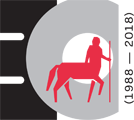Ομάδα υπηρεσίων:
Αφορά:
The University of Thessaly provides all its members with the statistical processing program IBM SPSS Statistics version 29.
ACCESS
To install the SPSS software you should:
- Have an institutional account at the University of Thessaly
- The computer on which you will install and operate the software must be connected to the University's data network, either physically, i.e. to one of the facilities of P.Th. either via VPN. To connect via VPN you will find instructions on our page https://it.uth.gr/services/eikoniko -idiotiko-diktyo-vpn
Download from here.
(WARNING: You will be prompted to log in with your Institutional account details.)
- 20 reads
- Ελληνικά